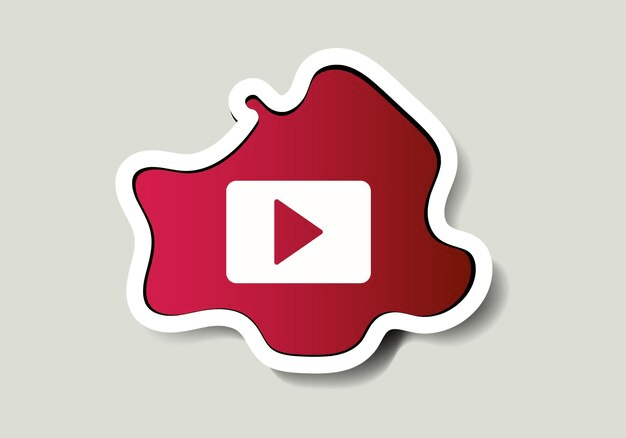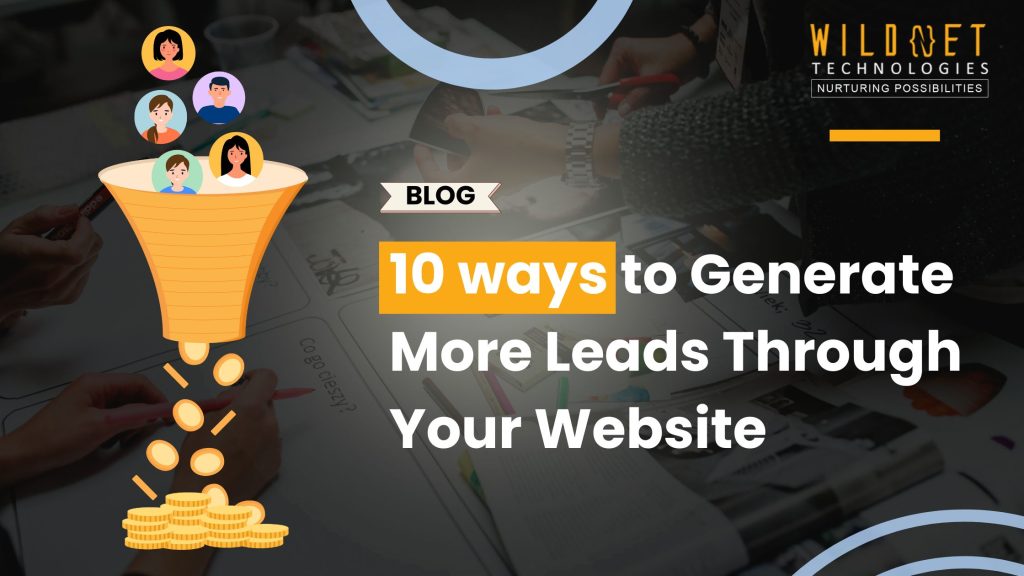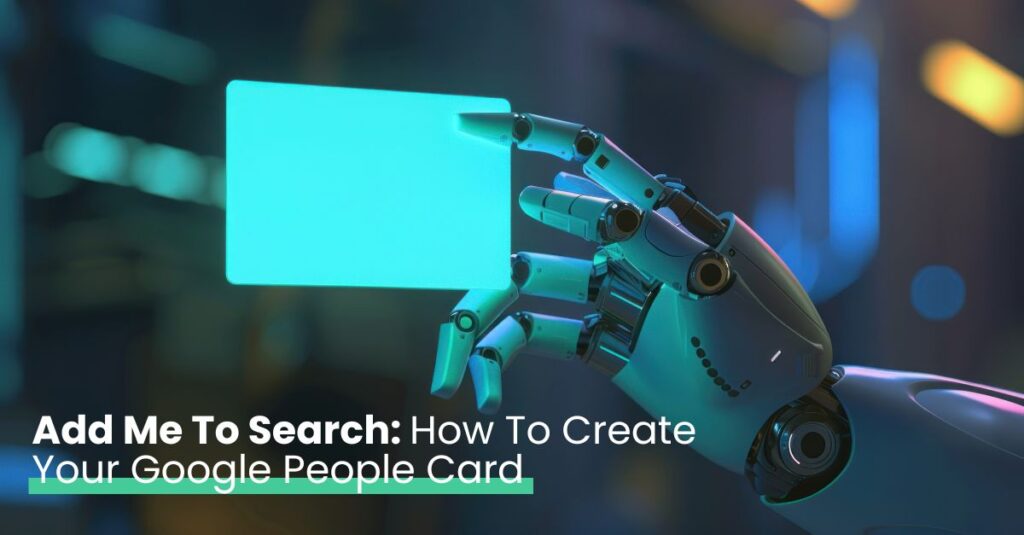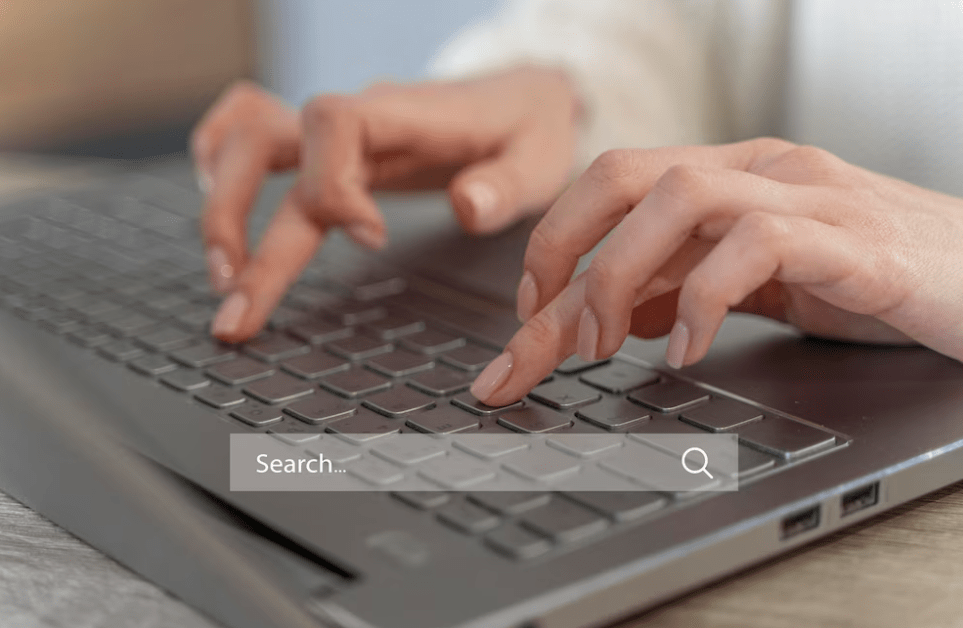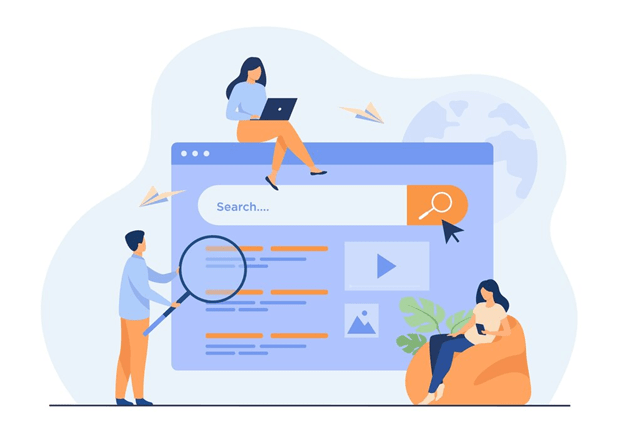After this technique, you’ll know how to add descriptions in YouTube Shorts. That is why I want you to pay attention to all the details.
Adding a description aside from Short’s primary purpose of allowing users to upload videos has been shown to help diversify the number of people who interact with a creator’s content and build an audience among users who are not subscribed to them.
How to add a description in YouTube Shorts is crucial because a description is a powerful tool that complements the visual component of YouTube Shorts. It can include relevant quotes and links that increase interest in the video, but it is not limited to this.
Step 1: Adding a Caption
YouTube Shorts creators looking to add a focusing touch to their videos and understand how to add a description in YouTube Shorts will need to upload their content. This can be achieved by making a new post on the platform or selecting a video available in the app. To do this, users will need to launch the app and click on the Add icon, which is shown by a plus sign.
Step 2: Move to the Details Screen
Once your video is complete, click on the “Details” tab. In this section, you will need to fill in certain fields, such as the title or audience selection. This is where you add a short text description for your Short.
Step 3: Write a Great Description
In the blank field with the title “description,” make sure to write a short paragraph that is straight to the point but covers all the necessary aspects of your video. Make use of keywords that would be most pertinent to your content in order to enhance searchability. So, if your Short is about cooking an easy tutorial, then you may use words such as ‘easy recipe,’ ‘cooking tips,’ or ‘quick meals.’ This is an important part of how to add descriptions in YouTube Shorts.
Step 4: Provide Links and Include Hashtags
If you have any social media pages associated with your profile or video, place them here. Adding hashtags also makes your Shorts more discoverable. Include niche-relevant and trending hashtags to extend further outreach.
Step 5: Final Review and Publish
Before you publish your work, check your description for errors in wording or missing information. When you feel you are good to go, go ahead and publish your Short. The description will appear to the audience and can be changed if the need arises.
General Principles for Drafting Short Descriptions
- Stay Focused: Your descriptions must not be detailed. Make sure they are succinct in nature. Viewers may read shorter descriptions more often than long ones.
- Use Keywords: Include keywords appropriately to increase discoverability.
- Engage Your Audience: Ask a question or encourage some sort of action from the viewer.
- Update Regularly: Periodically edit your descriptions so that they are relevant and beneficial.
Try integrating these steps and tips to enhance your YouTube Shorts and make them attractive to the target audience. Thank you for creating content! Now, you know exactly how to add a description to YouTube Shorts to boost your content.
Wildnet Technologies is a top-notch digital marketing firm in India that has catered to its 4100+ clients’ social media marketing services to garner more than 150% engagement and USD 10 million in revenue!
Read More
- How to remove shorts from YouTube?
- How to Change YouTube Channel Name Without Losing Subscribers
- YouTube Studio Adds New Website Visits Goal for Promotions
- Maximizing Revenue with Facebook Monetization Tools
- When Did Facebook Rebrand To Meta And Announce Its Plans For A Metaverse?
- Facebook Advertising: A Beginner’s Guide to Creating A Campaign
Faq
1. How do I add a description to my YouTube Shorts video?
Proceed to the video details page after recording or uploading your YouTube short. In the “Description” box, add relevant text to explain the content, including keywords, hashtags, and any links you want to share. This helps with discoverability and viewer engagement.
2. Can I add a description after uploading a YouTube Short?
Yes, you can add or edit the description of a YouTube Short even after it has been uploaded. Go to YouTube Studio, select the video from your content list, and click “Edit” to modify the description.
3. Does adding a description to YouTube Shorts help with visibility?
Yes, adding a description with relevant keywords and hashtags can improve the visibility of your Shorts by helping YouTube’s algorithm understand and categorize the content, making it easier for viewers to find.
4. Is there a character limit for YouTube Shorts descriptions?
Yes, YouTube allows up to 5000 characters for video descriptions, including Shorts. While you may not need to use the full limit, it’s good to include concise, relevant details to help viewers understand the content.
5. Can I use hashtags in the description of YouTube Shorts?
Yes, you can use hashtags in the description of your YouTube Shorts. Hashtags can make your video more discoverable by helping it appear in search results and hashtag pages related to specific topics.