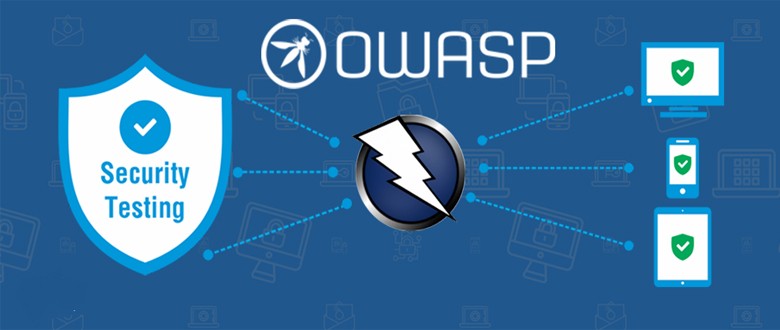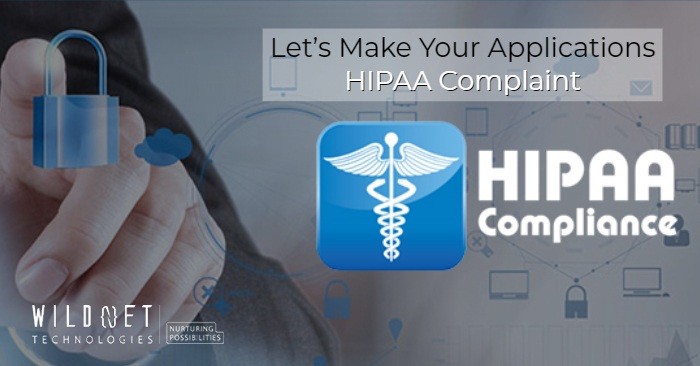HTML is a more powerful tool for web content creation and designing. One feature with the ability to add horizontal lines enhances the structure and visual beauty of a page.
But how do you add these lines before and after a text? How can you customize them to fit your design needs?
This guide outlines procedures for How to Add Horizontal Lines Before and After a Text in HTML. You will find all the detailed information here.
Understanding the Tag
The <hr> tag in HTML is an element used to create horizontal lines. It is a self-closing tag, thus does not need a closing pair.
was historically used to represent a thematic break or topic change. It has the advantage of content division without making it cluttered.
Today, the <hr> tag is also frequently used for aesthetic purposes. It provides an easy, uniform means of clearing areas of text on a webpage.
Inserting a Horizontal Line Above Text
To place a horizontal line above text, place the <hr> tag above your desired text. This will be a visual separation, presenting the material below.
Be sure the <hr> tag just places the line where it is needed to come out. This is a very simple means of making the content look even better and more readable.
Adding a Horizontal Line after Text
You use the <hr> tag right behind the text you want. It neatly ends a section of text, making it feel complete to the reader.
You can place the <hr> tag for a smooth transition to the next part of the article. This, placed strategically, will improve the flow of content on your web page and increase the user experience.
Styling Horizontal Lines with CSS
You can style horizontal lines with CSS. With this style, you will ensure that the lines will fit your design. With CSS properties, there are various things that you can regulate about the <hr> tag.
This encompasses not only the width and color but also alignment and style. Adjustments of these elements significantly improve a holistic design. Applying CSS lines will guarantee consistent designs on various web pages.
Alignment Adjustment
By using CSS for horizontal lines, you can modify the width of a horizontal line by implementing the CSS width property. This property allows you to adjust exactly how much space a line does occupy.
For horizontal aligned lines, the margin property is set for center positioning. The margin: auto; property will make everything perfectly balanced on your page.
Color and Thickness Change
To change the color, use background-color or border-color CSS properties for the horizontal line color. So any shade may be used to either match your site’s color or provide good contrast.
To change the thickness, use the height property. Changing it will make lines noticeable or even inconspicuous based on your needs.
Adding Margins for Spacing
Margins are essential in controlling the gap surrounding horizontal lines. The margin-top and margin-bottom CSS properties control spacing above and below lines.
Sufficient spacing prevents content from being too claustrophobic. It also allows for visual separation between content parts to make it more readable.
Utilizing Horizontal Lines for Designing
Horizontal lines provide a nice visual disconnect, allowing users to read content smoothly and effortlessly. They separate information and allow the eye to flow over a page unobstructed.
With horizontal lines placed strategically, you ensure that you are giving your page clear structure and improving readability, which makes your content more attractive.
Using Pseudo-elements for Text Decoration
Pseudo-elements allow creative decoration around the text. The:: before and:: after elements place decorative horizontal lines before or after the text.
These enhancements give added visual interest, making headlines or important sections stand out attractively.
Creating Dashed or Dotted Lines
Dashed or dotted lines can give flavor to your design. You use the border-style property in CSS and put dashed or dotted.
These two styles break the routine of solid lines as they are aesthetically beautiful and still function properly as separators.
Practices and Accessibility
If you apply horizontal lines, consider clearness and avoid cluttering. Use them only to keep your layout clean.
All the lines must be readable through acceptable contrast against the background. It makes accessible your web content for a visually impaired person. Horizontal lines throughout the site also maintain a uniform look and support user experience in consistent CSS styling. Proper labeling and semantic use of <hr> tags also further accessibility enhancements for screen reader users.
Conclusion and Examples for How to Add Horizontal Lines Before and After a Text in HTML
Horizontal lines in HTML are simple yet significant tools to enhance your design and readability by keeping items separate, adding a touch of elegance to your web pages.
Experiment with the <hr> tag and CSS to create captivating lines. So, use them according to your design requirements and ensure they are accessible to all users.
Wildnet Technologies is a leading Design and Development Company in India that has helped 4,100+ clients complete their 8,000+ development projects, whether website, app, or custom software development.
Read More
- Importance of Internal Linking in HTML
- AI for Software Development: Best Trends and Tools
- Web Accessibility: Ensuring Accessibility for All
- Why Custom Software Development is Essential for Data-Driven Businesses?
- AI-Driven Web Development: The Future of Web Development Services
- Breadcrumbs In Web Design: Examples And Best Practices
Faq
1. How can I add horizontal lines before and after a heading in HTML?
To add horizontal lines before and after a heading, you can use the <hr> tag before and after the heading element. The <hr> tag creates a thematic break, which is visually represented as a horizontal line.
Example:
html
Copy code
<hr>
<h1>My Heading</h1>
<hr>
2. Can I customize the appearance of the horizontal line?
Yes, you can customize the appearance of the horizontal line using CSS. You can modify its color, height, width, and style (solid, dashed, dotted, etc.).
Example:
html
Copy code
<hr style=”border: 2px solid blue; height: 2px;”>
<h1>My Heading</h1>
<hr style=”border: 2px dashed red; height: 2px;”>
3. How can I adjust the space between the horizontal line and the heading?
You can control the space before and after the horizontal lines using margin and padding properties in CSS.
Example:
html
Copy code
<hr style=”margin-bottom: 20px;”>
<h1>My Heading</h1>
<hr style=”margin-top: 20px;”>
4. Is it possible to add a horizontal line with a specific length?
Yes, you can adjust the length of the horizontal line using the width property in CSS.
Example:
html
Copy code
<hr style=”width: 50%; border: 1px solid black;”>
<h1>My Heading</h1>
<hr style=”width: 75%; border: 1px solid black;”>
5. Can I add horizontal lines around other text elements, not just headings?
Absolutely! You can add horizontal lines around any text element (like paragraphs, divs, etc.) in the same way, using the <hr> tag.
Example:
html
Copy code
<hr>
<p>This is a paragraph with horizontal lines before and after it.</p>
<hr>