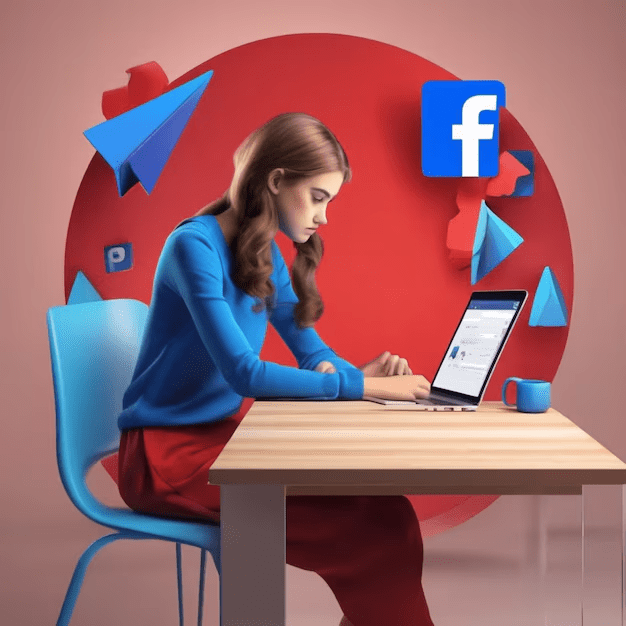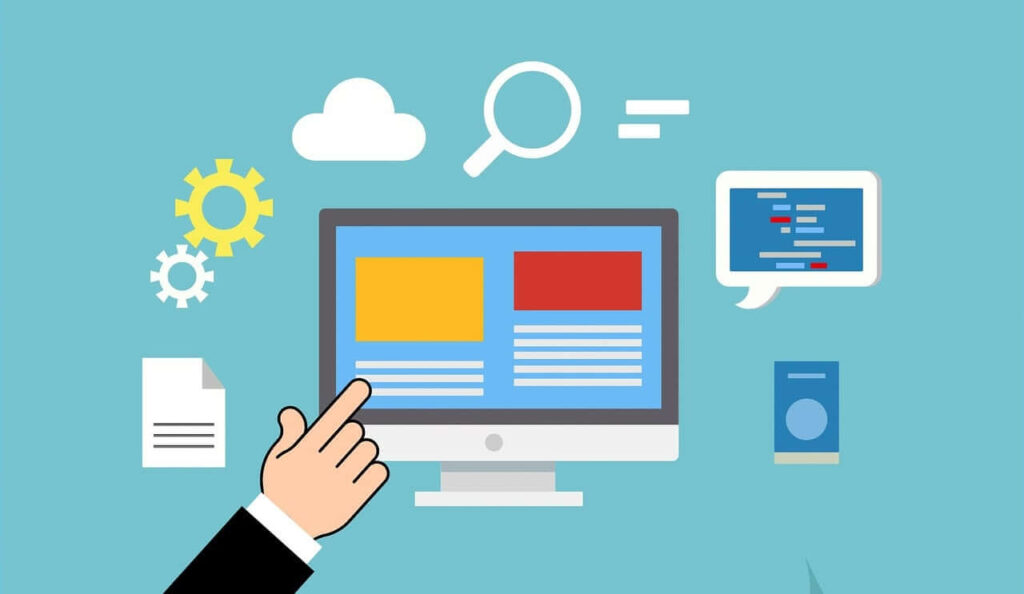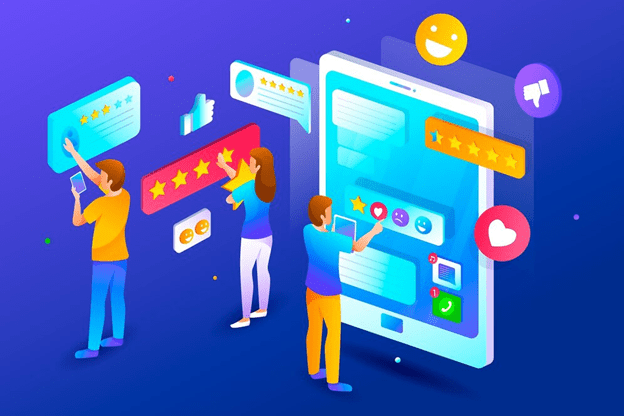For businesses, the Facebook Ads Manager definitely comes in handy. It is a one-stop shop for creating, cocking, and controlling your Facebook ads.
One of its key features is lead generation. Lead generation essentially allows businesses to capture crucial data about paid ads, but only from potential clients.
But what happens when you’ve generated these leads? What do you do with this data to enhance your marketing efforts further?
This is where the process of downloading leads from Facebook Ads Manager comes in. It is an important part of optimizing Facebook advertising pursuits.
This guide will walk you through the process of downloading leads step-by-step. Indeed, it includes such aspects as navigating through the platform, selecting the right ad campaign, and downloading the leads.
Indeed, regardless of whether you are a digital marketing wizard or a small business owner practicing paid Facebook advertising for the first time, you will get something from this guide. Let’s begin.
Facebook Ads Manager
Facebook Ads Manager is the main dashboard for the entire advertising effort on Facebook. It’s where you can create, manage, and track your ads.
Lead generation is similar to other estimating features of the Facebook Ads Manager. It is a technique where ads are designed to make prospects willing to share their contact details.
In business parlance, these potential customers are referred to as leads. They have expressed interest in your venture and are considering becoming clients.
Once you will learn how to use Facebook Ads Manager for lead generation purposes, you will grow your customer base very quickly. It is an effective tool for any organization.
Advantages of Downloading Leads from Facebook Ads Manager
There are a few advantages to downloading leads from Facebook. The first is the opportunity to communicate to potential clients directly.
After a lead is presented with his/her contact details, you can contact them. This might be through emails, calls, or even mail.
Another advantage is the chance to evaluate your leads. By obtaining the views of potential clients of your business, you will be able to assist in marketing your services and products fairly.
Lastly, downloading leads has the added advantage of allowing users to manage their leads easily. This will come in handy, especially when one is seeking what marketing strategies have worked and what have failed.
A Step-By-Step Process on how to Get to Facebook Ads Manager
Getting to Facebook Ads Manager is very easy. It is recommended that you begin by logging in to your Facebook account.
After logging in, look for the drop-down menu at the right upper corner of the page. Nearby, you will see ‘Manage ads,’ and you will click to select that option.
The next page will direct you to the Ads Manager, where you can perform all advertising work on Facebook ads accounts.
Remember, you can only see these settings if you are an admin for the Facebook page.
Moving to the Leads Center in Facebook Ads Manager
Once you are there within the Ads Manager, you’ll find the hamburger icon at the top left.
Click on it to bring up a drop-down list. Scroll down until you see the option ‘Leads Center’, and click on it.
Next, click on the button labelled “Leads center.” This is where you will control all your leads.
Please note that the Leads Center can only be accessed if you have created and published at least one ad.
Choosing the Right Ad Campaign for Lead Download
Once you get onto the Leads Center, you will be able to see a list of all your Ad campaigns. All leads correspond to different campaigns.
To pull leads down to an Excel sheet, a specific campaign should be selected. Go ahead and click on the campaign name to select it.
The following leads will then be shown, which are associated to such a campaign. The downloads will be these leads.
Please confirm that you are sure about which campaign to pursue. This will prevent any confusion with the leads on your end.
Where to Find and How to Make Use of the ‘Forms Library’ in the Leads Center ?
After choosing the suitable campaign, try to find the ‘Forms Library’. It is the site where Facebook keeps your lead forms submitted.
The ‘Forms Library’ tab is usually found on the left side of the screen. Clicking on it opens the menu.
In the ‘Forms Library’ section, you will see a number of lead forms you have created. Each form allows for different lead files.
To retrieve the leads, highlight the form you intend to use. Then, click the ‘Download’ button. Your leads will be downloaded in the desired format.
Exporting Logs: The File Formats and Options Available In Downloading
If ‘Download’ is selected, a pop up shall appear. This pop-up is where the user selects the lead’s file format.
Facebook uses two main file formats: CSV and XLS. CSV files are plain text documents, while XLS files are Microsoft Excel sheets.
Choose the best format for you. If you are unsure, you can always use CSV format, which is a safe option and supported by most spreadsheet programs.
Upon choosing the format, you just click ‘Download’. The leads will be saved into your device’s storage.
Organizing Leads that Have Been Downloaded
Your intention to purchase leads is accompanied by the need to manage them after downloading. Open the file with your preferred spreadsheet software application.
Various pieces of information are categorized within the file into columns, including individual leads.
Categorize your leads in a way that makes sense for your business. Perhaps by the date they were created, by the region they were created in, or by any other suitable means.
Be sure to save the work at intervals or when all of the tasks are completed to prevent the loss of valuable information about leads.
Developing a Rhythm for Downloading Leads
The importance of regular downloading of leads cannot be underrated. This ensures that you always have the most current data.
Facebook advertisement manager has a function that allows you to set a schedule, automating the process of downloading leads.
Select a frequency that would be beneficial for the business. It could be daily, once a week, or even once a month.
It is essential to remember that if the leads are downloaded at the right time, sales conversion will increase. Always remember to set a time that is most convenient for you.
Leads Downloading Intelligently via CRM Integration
Download leads automatically by integrating with the CRM platform. This makes it easier to manage leads.
Many CRM systems are compatible with the Facebook Ads Manager integration, which makes it much easier.
Once set up, leads are sent automatically to your CRM. In this way, you avoid time wastage and manual effort.
Bear in mind that efficient lead management can be an added benefit to your marketing activities. Therefore, consider integrating your CRM and Facebook Ads Manager.
Resolving Common Problems Related to Downloading
You might at times, face difficulties in the process of downloading leads. Don’t panic, most of them are quite straightforward to resolve.
For example, one of the most common problems is the absence of the Download option. This usually indicates you need to be added to the Forms Library.
Another problem is attempting to download an empty file. This could be the result of no leads being created currently.
Finally, if you downloaded a file but are unable to access it, verify the file type and check to see if your system is compatible.
Lead Management Best Practices in Case Leads Have Already Been Downloaded
When you have downloaded your leads, it is important to manage them properly. Here are some suggestions on how to do this.
To start with, classify your leads according to certain criteria. For instance, employ a CRM or a spreadsheet to do the same. This aids in follow-up initiatives.
Second, remember to pursue the leads sooner rather than later. The quicker you make the contact, the more likely you are to successfully convert.
Last but not least, data privacy must be managed. Be responsible with your leads’ details and always abide by data protection regulations.
Conclusion and Next Steps
The procedure for downloading leads from Facebook Ads Manager is quite simple. It is an important step of all in your lead generation strategy.
The next stage in this process is to maximize these leads. Follow the best practices discussed above to optimize your return on investment.
Quite simply, success in business is related to the never-ending cycle of learning and doing things differently. Make sure that you continuously utilize Facebook’s materials and familiarize yourself with their changing targets.
Lastly, do not just stay put. Use the knowledge you have acquired in this guide. You can now start downloading and managing your leads better immediately.
Wildnet Technologies is a top notch digital marketing firm in India that has catered its 4100+ clients’ social media marketing needs via our SMM, or social media marketing services, to garner more than 150% engagement and USD 10 million in revenue!
Read More
- Maximizing Revenue with Facebook Monetization Tools
- When Did Facebook Rebrand To Meta And Announce Its Plans For A Metaverse?
- Facebook Advertising: A Beginner’s Guide to Creating A Campaign
- Understanding the Facebook Ad Library Effectively
- Trending Creator Tools for Instagram and Facebook
- Facebook Lead Ads’ Major Benefits for Your Business
Faq
Ques1. Where can I find my leads in Facebook Ads Manager?
Go to the ‘Ads Manager’ and navigate to the specific campaign. In the campaign overview, click on the ‘Leads’ section to access the collected leads.
Ques2. How do I download leads from Facebook Ads Manager?
In your campaign’s ‘Leads’ section, click on the ‘Download’ button to export your leads as a CSV or Excel file.
Ques3. Can I automate lead downloads from Facebook Ads Manager?
You can use Facebook’s integration with CRMs or third-party tools like Zapier to automate lead retrieval and receive them directly in your system.
Ques4. How often should I download leads from Facebook Ads Manager?
It depends on the campaign. For high-volume campaigns, daily downloads may be necessary. For smaller campaigns, downloading once every few days may suffice.
Ques5. Can I view it directly from my Facebook Page?
You can also access and download leads from the ‘Publishing Tools’ section of your Facebook Page under ‘Lead Ads Forms’.