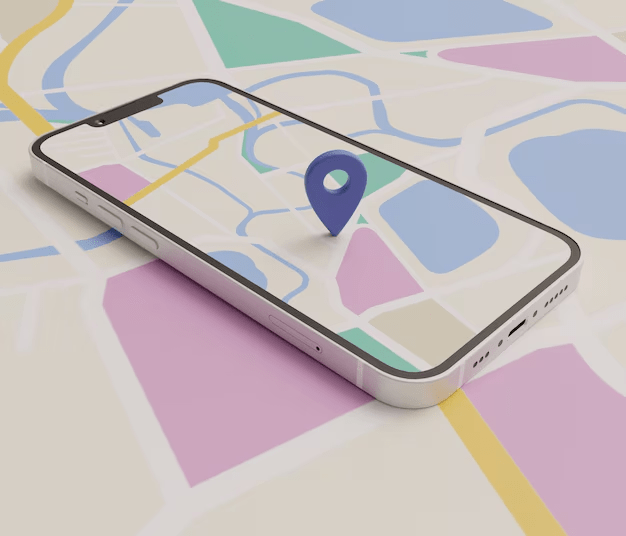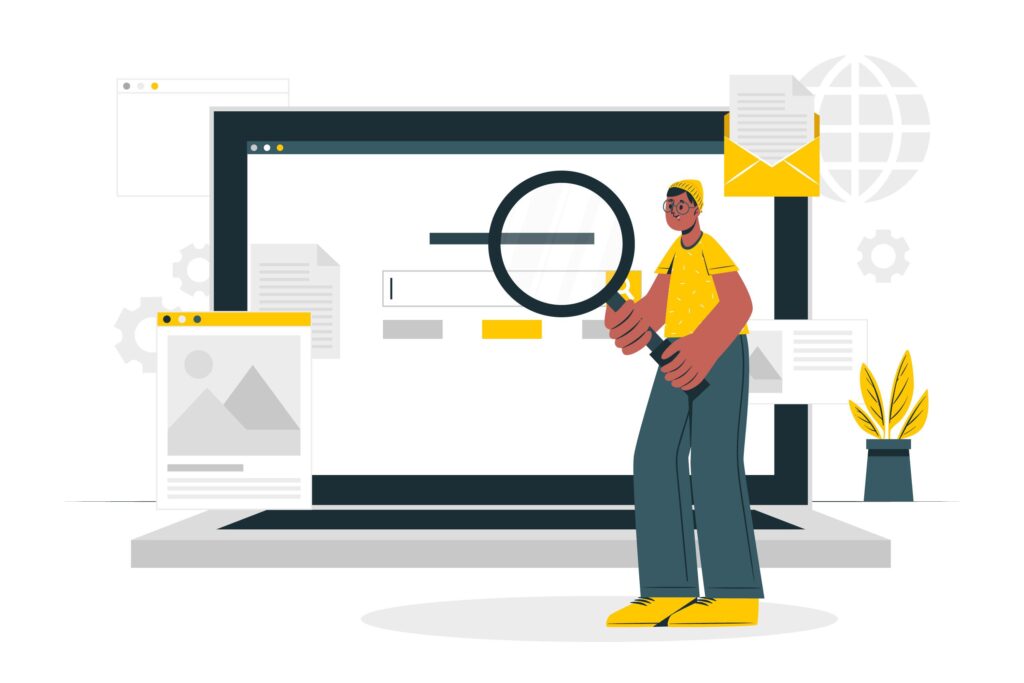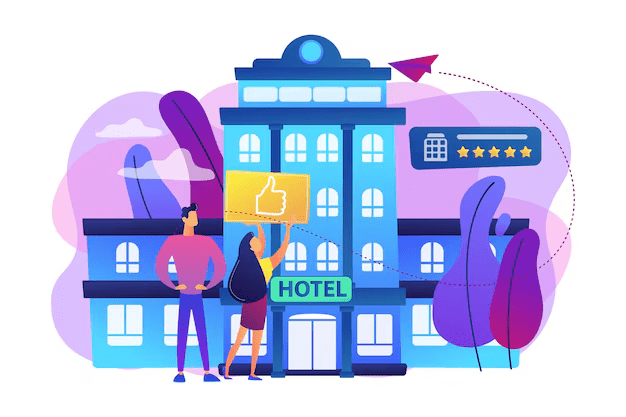Thanks to its integration with several services, Google Maps has become the finest mapping application. This functional tool can be used to determine routes, find places, and save their coordinates for later.
Pin drop is an interesting and useful example of such features. You can quickly highlight a certain point within the map, and this information can be used or shared later.
This time, we will explain how to drop a pin in Google Maps, both mobile and desktop versions. We will then discuss how to adjust or delete these pins, which will only improve your navigational experience.
How to Drop a Pin in Google Maps – Mobile Version
It is simple to drop a pin on the Google Maps application; pin drop begins with the launch of the Google Maps application icon on the user’s smartphone or tablet device. Now, the process begins with opening the application.
Go to the place you intend to rate. To do this, scroll to the right or use the search option located on the top bar.
When you touch the place you want the system to remember, move your finger and press it onto the screen. A red pin will appear, indicating that the place is now marked.
Below is a quick summary of the procedures highlighted above.
- You will need to access Google Maps first.
- Either scroll or use the search function to locate the desired location.
- To drop a pin, touch the area and hold it for a few seconds.
- Information regarding this position can be viewed in a tab at the bottom as soon as the pin drops. Tap this to see other features, such as the location.
When using this feature, ensure that the device’s GPS is turned on. If the GPS has to be turned on, pinning the location is easier and more reliable, especially if the target location has to be shared.
How to Drop a Pin in Google Maps On Desktop
So, let me demonstrate how to drop a pin using Google Maps on a computer. The first step in completing this action is to open a web browser. You will visit Google Maps on the Internet.
To find the location, either type it in the search box or look for it manually. At this stage, the aim is to orient the map so that the area where you’d like to pin the flag is well-defined.
After getting to the required location, right-click the mouse cursor over the designated area. A menu appears. Click on ‘drop a pin’; this option should be found in the list.
Let’s look at the steps once more, this time focusing on the dropping of the pin:
- Open the Google Maps application through your browser.
- Find the required place by looking for something specific or moving around the map if that is your preference.
- To begin, simply right-click and select “Drop a pin.”
After clicking, a small gray pin will mark the location. Information related to the pin can be viewed in the box on the screen’s left side.
This brings up further options, such as saving or sharing the location. We recommend updating your browser to the latest version for the best efficiency when dropping pins.
Black box testing involves checking the application without considering the internal code structure. Testers test the software like any other user would, inspecting input and output without knowledge of the underlying code. This approach tests the application for behavior to different inputs.
Steps To Modify Or Remove Any Dropped Pins
Editing or removing a dropped pin on Google Maps is not difficult. The first step is to find your dropped pin on the map. Click on it to view the information panel.
To change the pin, you can create a new label or change its information. These features make it easier to manage the locations that you have saved.
We should also know how to Drop a Pin in Google Maps. To remove a pin, simply click on the “Remove” button in the info panel. This method effectively keeps your map uncluttered.
What are the steps of managing dropped pins?
- To see the pin information, click on the pin.
- To modify the pin, click the label icon and choose to edit.
- Clicking on the “Remove” option removes the pin from Google Maps.
Adjusting or removing pins helps to prevent Google Maps from becoming too crowded. Following these steps will improve the confusion caused by your saved locations. Overall, managing those pins makes Google Maps better.
Benefits of Dropping a Pin on Google Maps
Every person can reap the benefits of dropping a pin or pin drop on Google Maps, and here are some of the benefits it has to offer. It helps you save and remember specific locations very easily. This property comes in handy while planning vacations and designing vacation schedules.
For broad enough companies, dropped pins bring customers to the doors—and the businesses. They also make sure the clients have no trouble finding you. Quite the opposite, pins will help increase visibility and traffic.
Lastly, in How to Drop a Pin in Google Maps, it is also easy to arrange to meet with friends by dropping a pin and sharing it with them. Yes, it makes sharing the precise coordinates quite a cakewalk. This reduces confusion and guarantees everyone arrives at the desired location easily.
Let’s say you have dropped a pin; I’m sure you would not be the only one wanting to use it. Therefore, once you drop a pin, please share it with other people; this is how you can easily share it. You may share a picture of the pin so that people can see where the pin was. Use some other communication tools, such as social media.
Once you finish the pin drop exercise and want to review it in the future, you can save it to an already organized map and never worry about misplacing the pins.
Dropping a pin should not be considered an advanced skill in How to Drop a Pin in Google Maps. It is a clean hitch, and everyone should know how to get the effect of the pointer bead. Then, pointer thumb and hate messing with this strong feature.
Wildnet Technologies, a leading digital marketing company in India, helps clients navigate the digital landscape, just like knowing how to drop a pin in Google Maps. With over 17 years of experience, we’ve supported 4,100+ clients and generated more than USD 150 million in revenue, guiding businesses to success with precision—similar to how a pin marks the right destination on Google Maps.
Read More
- How often does Google Maps update?
- Advantages of Google Maps For Your Business?
- How do I add my address to Google Maps?
- How To Check Sitemap Of Any Website?
- What Are Two Ways Google Ads Can Fuel Your Business Goals?
- How to Remove Bad Reviews from Google My Business
Faq
Can I drop multiple pins at the same location on Google Maps?
While Google Maps allows only one pin to be dropped at a specific point, you can use the “Add label” feature to differentiate or mark different points at the same location. This can help organize multiple locations in a single area.
How do I ensure that my dropped pin is accurately placed?
To ensure your dropped pin is accurately placed, ensure your device’s GPS is enabled, and you’re zoomed in close to the specific spot. Double-checking the coordinates via the pin’s info panel can also help confirm the location’s accuracy.
Can I drop a pin on Google Maps without internet access?
Dropping a pin on Google Maps requires an internet connection to retrieve map data and correctly place the pin. With connectivity, the pin will be registered or saved on the server once the connection is restored.
How do I share a dropped pin with someone who doesn’t have Google Maps?
You can share a dropped pin with someone who doesn’t have Google Maps by copying its URL link directly from the map and sending it through email, messaging apps, or social media. The link will open in a browser or Maps app, even if the app is not installed.
Will a dropped pin stay saved across devices on Google Maps?
Yes, saving a dropped pin in Google Maps while signing into your Google account will sync across all your devices. This allows you to access and manage your saved pins from any device as long as you’re logged into the same account.