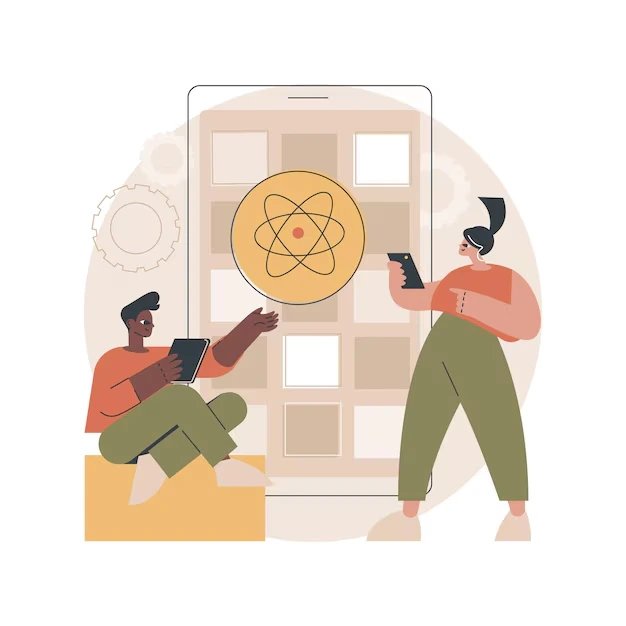Tailwind CSS, a utility-first CSS framework, is becoming more widespread. Its effectiveness in creating custom designs sets it apart.
React is a popular library for building user interfaces. Integrating these two makes the development process easier and the design more consistent. Learning how to use Tailwind CSS in React enhances your approach to creating well-styled applications.
This article will teach you how to use Tailwind CSS in React applications. We will also cover how to create a responsive navbar with Tailwind CSS in a React project.
The guide is for web developers, front-end developers, and UI/UX designers who want to integrate Tailwind CSS into their React applications.
What is Tailwind CSS?
Tailwind CSS is a utility CSS-first framework for creating custom designs. There are basic style classes, and you can build different designs by combining them within your markup.
Tailwind, an exception to traditional CSS frameworks, is devoid of prebuilt components. Instead, it provides you with utility classes such as flex, text-center, mt-4, etc., which enhance the speed and consistency of styling elements. This makes the development process more efficient and the overall look of the designs less chaotic.
Incorporating Tailwind CSS Within React
Incorporating Tailwind CSS within a React project is easy and very effective. Some of these steps are basic and help make the styling easier, taking us one step closer to beautiful styling. Understanding how to use Tailwind CSS in React simplifies development significantly.
First, make sure Node.js is already set up on your computer. This will come in handy later when we download and set up the packages. After that, use npm or yarn to install Tailwind CSS into your application.
Here is a quick summary of how to use Tailwind CSS in React:
- Install Tailwind CSS: To do so, utilize npm or yarn.
- Configure Tailwind: The next step is creating a file called tailwind.config.js.
- Import Tailwind: Make sure to use it in your React components.
With these steps in order, you can start integrating Tailwind into your app quickly.
Step 1: Downloading and Incorporating Tailwind CSS
As always, the first step is downloading Tailwind CSS. To do so, you may use either npm or yarn. First, open the terminal and make sure to navigate to the main folder of the React project you are working on.
Enter this command:
npm install tailwindcss
Or write this if yarn is preferred:
yarn add tailwindcss
This command will ensure Tailwind CSS is incorporated into your project’s dependencies.
Step 2: Setting up Tailwind CSS
Like any package, Tailwind CSS also has its dependencies. The moment Tailwind CSS is installed, a new dependency must be created. This part is all about creating tailwind.config.js.
In the terminal, type:
npx tailwindcss init
This will create the tailwind.config.js file, where all the Tailwind’s custom settings can be modified to fit the project’s requirements.
Step 3: Tailwind CSS: Adding the Beautiful Styling Language into React
Now that the configuration has been completed, it is time to add Tailwind CSS to the React application’s main file.
Open your src/index.css or the main stylesheet and add the Tailwind directives as follows:
CSS
Copy code
@import ‘tailwindcss/base’;
@import ‘tailwindcss/components’;
@import ‘tailwindcss/utilities’;
This step is important because it makes having Tailwind’s styles globally available in your React application easy.
Tailoring the Responsive Navbar Using Tailwind CSS and React
Creating a responsive navigation bar is an effective way to learn to use Tailwind CSS in React. Thanks to Tailwind’s utility-first classes, creating a navigation bar that will work on devices of any size is simple.
To create the navbar, you’ll use Tailwind’s responsive design functionalities, which make the bar aesthetically pleasing on screens of all sizes. This method is beneficial for the user interface aspects of the React project.
Step 4: Building the Navbar Component
In this section, launch a new React component that will replace the navbar. Name it Navbar.js and save it in your project’s components directory.
Inside your Navbar.js file, layout and styling will be added for the navbar using Tailwind’s classes:
jsx
Copy code
import React from ‘react’;
const Navbar = () => {
return (
<div className=”bg-blue-500 text-white p-4″>My Navbar</div>
);
};
export default Navbar;
The above code defines a basic layout for the navigation menu by utilizing Tailwind-built class utilities.
Techniques for Optimizing Tailwind in React
Optimizing Tailwind CSS in your React project has various advantages. Properly handling Tailwind CSS can simplify the entire project and decrease its consumption even more.
Mentioned below are some tips that will help streamline how to use Tailwind CSS in React setups:
- Remove Unused Styles: Add PurgeCSS to eliminate any CSS styles that were not used after the production build.
- Take Advantage of Code Splitting: Use React’s code-splitting features to fetch styles only when they are required.
- Modify Tailwind: Change the tailwind.config.js file according to your project requirements.
These approaches are useful because they optimize your application and minimize styles, which improves user experience.
Conclusion and Next Steps
Learning to use Tailwind CSS in React can be a game changer for your styling. It gives you the potential to make things look great without taking too long to create them.
These principles have set the fundamentals; let us now proceed to learn more. Look through the vast Tailwind documentation for better practices. Go ahead and begin trying out your own React projects. Your venture into building elegant and responsive designs using Tailwind CSS is just starting. Learn more and improve your web development skills.
Wildnet Technologies is a leading Design and Development Company in India that has helped 4,100+ clients complete their 8,000+ development projects, whether website, app, or custom software development.
Read More
- Flutter Vs React Native Framework
- Wildnet Technologies: Your One Stop Digital Partner
- What Is Generative AI, And How Does It Work?
- Machine Learning for Sales Forecasting
- Customer Churn Prediction Using Machine Learning
- Full Stack vs MEAN vs MERN: The Best Tech Stack in 2024
- 2024 Hiring Trends: Hire Dedicated Developers vs. Traditional Hires
Faq
Ques1. Can I use Tailwind CSS in React?
- Yes, Tailwind CSS can be easily integrated into React by installing it via npm and setting up Tailwind configuration files. You can then use Tailwind’s utility classes directly within your React components.
Ques2. How do you use Tailwind forms in React?
- Tailwind has a @tailwindcss/forms plugin that simplifies styling forms. Install it, add it to your tailwind.config.js file, and use Tailwind classes like form-input and form-button on form elements in React.
Ques3. How to use Tailwind CSS in JS?
- In JavaScript (or JSX), you can use Tailwind classes within className properties in React components, enabling dynamic styling with conditional classes based on component state.
Ques4. Can I use CSS and Tailwind together?
- Yes, you can use both CSS and Tailwind together by applying Tailwind classes for rapid styling and adding custom CSS in your stylesheets for unique, specific designs or overrides.