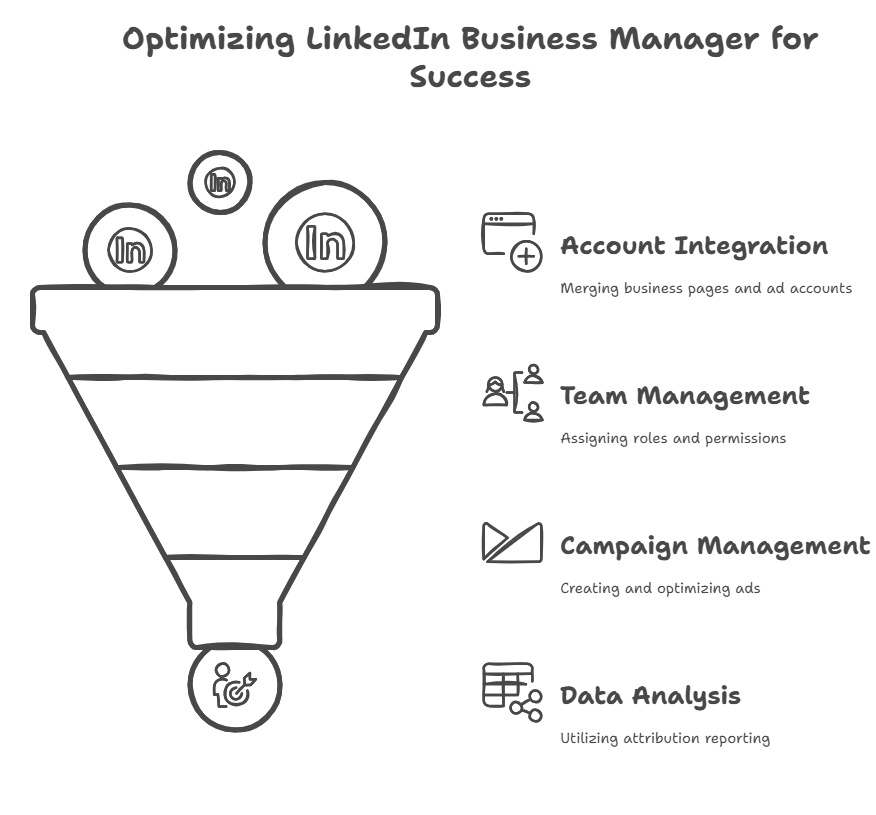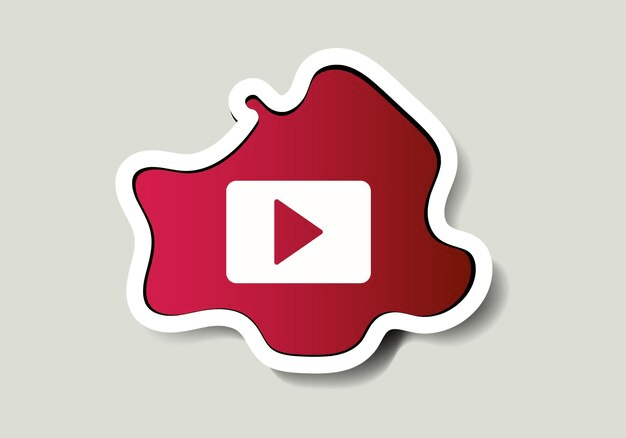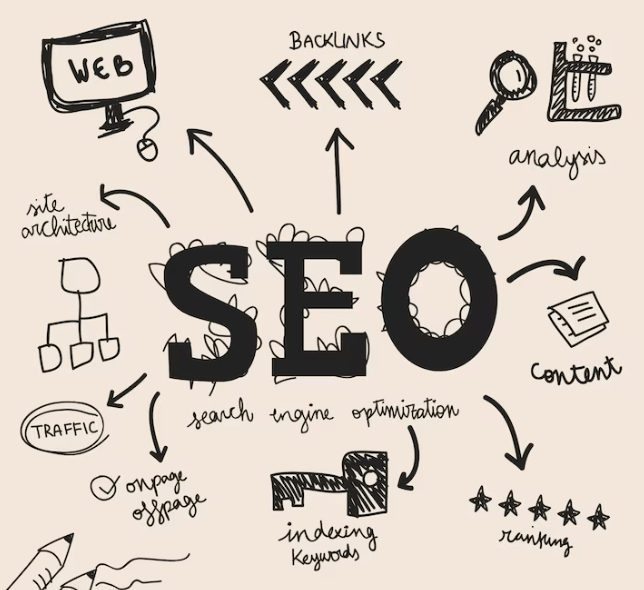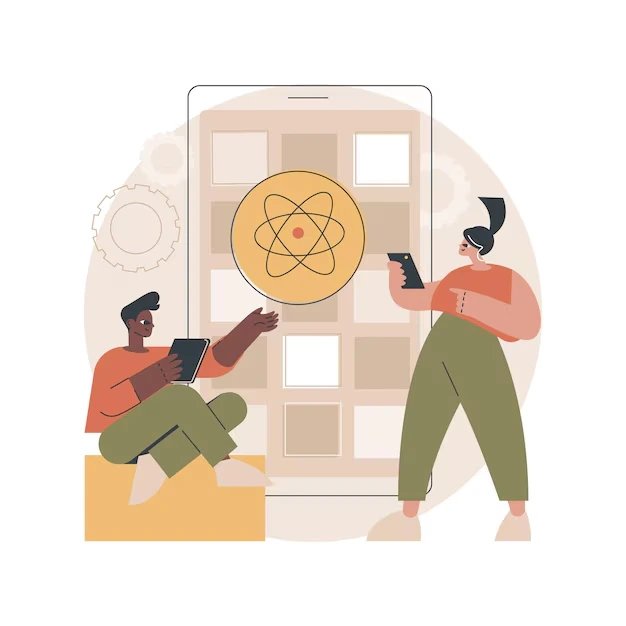In today’s digital landscape, LinkedIn is a powerhouse for professionals and businesses, boasting over 1 billion users worldwide as of 2025. Understanding tools like LinkedIn Business Manager can be a game-changer for companies aiming to leverage this platform for growth. But what exactly is LinkedIn Business Manager, and how can you use it to elevate your brand’s presence?
In this comprehensive guide, we’ll dive deep into everything you need to know—starting with an analysis of what’s already out there on the web and then delivering a detailed, actionable roadmap to mastering this tool.
What is a LinkedIn Business Manager?
LinkedIn Business Manager is a centralized platform designed to streamline the management of your company’s LinkedIn assets—think ad accounts, company pages, and team permissions—all in one place. Launched to simplify workflows for businesses with multiple stakeholders, it’s particularly valuable for marketing teams, agencies, and enterprises juggling complex campaigns or large-scale branding efforts.
Unlike LinkedIn Campaign Manager (focused solely on ads) or the standard LinkedIn Page admin tools, Business Manager integrates these elements into a unified dashboard. It’s akin to Facebook’s Business Suite but tailored for LinkedIn’s professional audience and B2B focus.
Why Use LinkedIn Business Manager?
Before we explore its features, let’s establish why it matters:
- Efficiency: Manage multiple ad accounts and pages without switching profiles.
- Collaboration: Assign roles to team members or external partners (e.g., agencies) securely.
- Control: Maintain oversight of permissions and assets, reducing risks of mismanagement.
- Scalability: Ideal for businesses growing their LinkedIn presence across campaigns and geographies.
For example, a mid-sized SaaS company running lead-gen campaigns in North America and Europe could use a Business Manager to assign regional marketers specific roles, track performance, and ensure brand consistency—all without chaos.
Setting Up LinkedIn Business Manager: A Step-by-Step Guide
Let’s start with the basics. Here’s how to get up and running:
- Access Business Manager
- Log into your LinkedIn account (you’ll need admin access to a company page or ad account).
- Navigate to business.linkedin.com and select “Business Manager” from the dropdown.
- Create Your Business Manager Account
- Click “Get Started” and enter your business name. This becomes your central hub.
- Link your primary LinkedIn Page (you can add more later).
- Add Assets
- Connect ad accounts from the Campaign Manager.
- Link additional LinkedIn Pages if you manage multiple brands or subsidiaries.
- Invite Team Members
- Go to “People” > “Invite Members.”
- Assign roles: Admin (complete control), Editor (content/ad management), or Viewer (analytics only).
- Verify Setup
- Double-check permissions and linked assets under “Settings” to ensure everything’s in place.
Core Features of LinkedIn Business Manager
Now that you’re set-up, let’s explore the key features and how to maximize them.
1. Centralized Asset Management
- What It Does: View all your ad accounts, pages, and matched audiences in one dashboard.
- How to Use It: Consolidate assets for a holistic view. For instance, if you’re running a product launch campaign, link the relevant ad account and page to track everything seamlessly.
- Advanced Tip: Create separate Business Manager instances for distinct business units (e.g., marketing vs. HR) to avoid overlap.
2. Team Collaboration and Permissions
- What It Does: Assign granular roles to team members or external partners.
- How to Use It: Invite your social media manager as an editor to post content while granting your CFO viewer access to budget oversight.
- Advanced Tip: Regularly audit permissions (under “People”) to revoke access from former employees or agencies.
3. Integration with Campaign Manager
- What It Does: Links directly to LinkedIn’s ad platform for streamlined campaign management.
- How to Use It: Launch a sponsored content campaign targeting C-suite executives, then monitor it from the business manager without toggling tools.
- Advanced Tip: Use matched audiences (e.g., uploaded email lists) to retarget website visitors, which are managed directly by the Business Manager.
4. Analytics and Insights
- What It Does: Provides a unified view of page and ad performance.
- How to Use It: Track metrics like impressions, clicks, and engagement across all assets.
- Advanced Tip: Export data monthly to identify trends—e.g., which ad formats (video vs. carousel) drive the most leads.
Advanced Strategies to Master LinkedIn Business Manager
To truly stand out, go beyond the basics with these expert-level tactics:
1. Optimize for Multi-Region Campaigns
- Scenario: Your company targets US, UK, and APAC clients.
- Strategy: Create region-specific ad accounts and pages, then manage them under one Business Manager. Use geo-targeting in Campaign Manager and compare performance in the dashboard.
2. Leverage Team Roles for Efficiency
- Scenario: You’re an agency managing 10 client accounts.
- Strategy: Assign client reps as Viewers to review progress while your team retains Editor/Admin control. This builds trust without compromising security.
3. A/B Test at Scale
- Scenario: You want to test ad creatives.
- Strategy: Link multiple ad accounts, duplicate campaigns in Campaign Manager, and tweak variables (e.g., CTA buttons). Use Business Manager to monitor results side-by-side.
4. Integrate with Third-Party Tools
- Scenario: You use Hootsuite for scheduling.
- Strategy: While the Business Manager doesn’t directly integrate, export analytics to tools like Tableau or Google Data Studio for deeper insights.
Common Mistakes to Avoid
Even seasoned users can stumble. Here’s what to watch out for:
- Overcomplicating Permissions: Don’t grant Admin access to everyone—limit it to trusted stakeholders.
- Ignoring Analytics: Failing to review performance data wastes opportunities for optimization.
- Neglecting Updates: LinkedIn rolls out new features regularly (e.g., enhanced reporting in 2024)—stay current.
LinkedIn Business Manager vs. Alternatives
How does it stack up against other platforms?
- Vs. Facebook Business Suite: LinkedIn focuses on B2B and professional networking, while Facebook excels in B2C and has a broader reach.
- Vs. Hootsuite: Hootsuite offers multi-platform scheduling, but Business Manager is native to LinkedIn, with tighter ad/page integration.
- Vs. HubSpot: HubSpot is a complete CRM; the business manager is lighter and focused solely on LinkedIn assets.
For B2B marketers, LinkedIn Business Manager’s niche focus gives it an edge.
Case Study: How a SaaS Company Boosted ROI with Business Manager
Imagine a SaaS startup, “TechFlow,” aiming to generate leads for its HR software. Here’s how they used Business Manager:
- Setup: Linked their company page and ad account.
- Team: Assigned their marketer as Editor and CEO as Viewer.
- Campaign: Ran a sponsored in-mail campaign targeting HR directors, managed via business manager.
- Results: After A/B testing two messages, they saw a 25% increase in click-through rates and a 15% boost in lead conversions within 60 days.
This real-world example shows how a Business Manager simplifies execution and drives results.
Tips to Optimize Your LinkedIn Business Manager Experience
- Stay Organized: Label assets clearly (e.g., “Q1_2025_LeadGen_Ads”).
- Train Your Team: Host a quick session to ensure everyone understands their roles.
- Monitor Regularly: Check in weekly to spot issues early.
- Experiment: Test new ad formats or audience segments to keep campaigns fresh.
Conclusion: Take Control with LinkedIn Business Manager
LinkedIn Business Manager isn’t just a tool—it’s a strategic asset for businesses aiming to dominate the world’s top professional network. Centralizing your assets, streamlining collaboration, and unlocking advanced campaign capabilities empower you to work smarter, not harder. Whether you’re a small business dipping your toes into LinkedIn ads or an enterprise scaling global campaigns, this platform offers immense value. For those looking to maximize its potential, partnering with experts like Wildnet Digital Marketing Services can take your strategy to the next level with tailored guidance and execution.
Ready to get started? Log into LinkedIn, set up your Business Manager, and watch your presence soar. Have questions or success stories? Drop them in the comments—I’d love to hear how you’re making it work!
Read More
- Exploring the Power of LinkedIn Ads Library
- How Should You Optimize LinkedIn Profile for Perfect Audience Engagement in 2024?
- Why Microsoft Acquired LinkedIn? A detailed analysis-
- How Web Accessibility Can Boost SEO and User Engagement?
- Mastering Comprehensive 5W1H Framework of Digital Marketing
- How to Use Sora AI for Video Generation: The Ultimate Guide
FAQs
Q. What is a Business Manager on LinkedIn?
Ans. It is a tool to manage LinkedIn ad accounts, company pages, and team roles in a structured manner. In a nutshell, it helps streamline LinkedIn marketing.
Q. How can team roles be organized efficiently?
Ans. Utilize LinkedIn’s permission levels and assign tasks like ad management or page administration depending on skills, roles, and responsibilities.
Q. What features in the LinkedIn Business Manager boost productivity and efficiency?
Ans. Management of permissions, access from a single point, creation of campaigns between accounts, and campaigning insights facilitate the tasks and increase output.
Q. What is the best way to improve campaign results?
Ans. Make the most use of audience analysis, A/B testing, and advertisement campaigns based on objectives driven by LinkedIn to get closer to the desired outcomes.
Q. How do you maintain focus and minimize confusion?
Ans. Update group shifting frequently, review permissions, share libraries on assets, and use periodical reviews of functions.